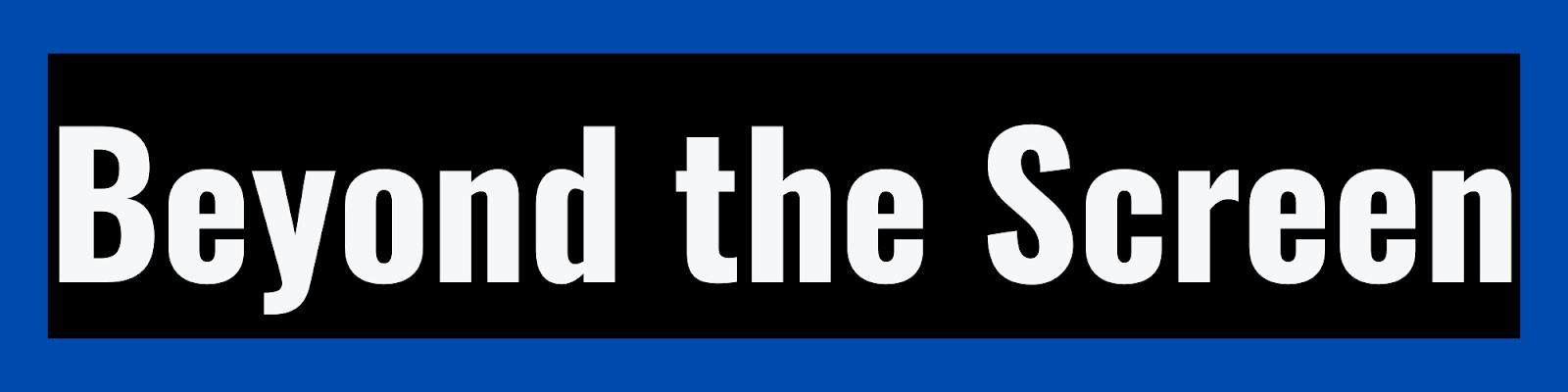What Are Push Notifications on
Facebook? 📲
Outline
Introduction
What are Push Notifications?
How Do Push Notifications Work on Facebook?
Receiving
Push Notifications
Notification
Settings
Types
of Facebook Push Notifications
Why Does Facebook Use Push Notifications?
Driving
Engagement
Increasing
Ad Revenue
Gathering
Data
Pros and Cons of Facebook Push
Notifications
Pros
Cons
Managing Your Push Notifications
Turning
Off Notifications
Blocking
Apps
Notification
Filters
Push Notifications on Mobile vs Desktop
The Future of Push Notifications on Facebook
Conclusion
Frequently Asked Questions
Introduction
Facebook push notifications are
alerts and messages sent by the Facebook app directly to users' devices. These
notifications pop up on screen to notify users of activity related to their
account, even when they aren't actively using Facebook. Push notifications are
a key strategy Facebook utilizes to engage users and keep them connected to the
platform.
Push notifications allow Facebook
to send timely, relevant information to users and prompt them to open the app
more frequently. This benefits Facebook by driving more user activity,
increasing ad revenue, and gathering data on engagement. However, poorly
managed notifications can overwhelm users.
In this comprehensive guide, we
will examine what exactly push notifications are, how they work on Facebook
across mobile and desktop, and why Facebook relies on them as part of their
business model. We'll look at the pros and cons of push notifications for
users, and detail how you can take control of notifications by adjusting
settings and filters. Finally, we'll explore the future of push notifications
on Facebook as the platform evolves. Let's dive in!
What are Push Notifications?
A push notification refers to a
message that is "pushed" from an app to a user's device without the
user opening the app directly. These notifications pop up on a user's screen in
a noticeable way, even if the user isn't actively using the associated app.
Push notifications provide a way
for apps to send timely and relevant information to users without requiring
them to constantly check the app. They serve as a direct communication channel
that apps can utilize to engage users outside of the app itself.
On Facebook specifically, push
notifications come from the main Facebook app and act as a tool to notify users
of activity on their account. This includes notifications about comments,
messages, tags, new followers, events, and more.
Apps integrated within Facebook,
such as Facebook Pages, games, and messaging apps, can also send push
notifications through the Facebook platform. These notifications all appear in
the same place and pop up in the same format - a message box overlaid on the
screen.
Push notifications differ from
other types of notifications you may get from Facebook:
- Email notifications: Facebook
may also send notifications via email, depending on your settings. Email serves
as a secondary notification system.
- In-app notifications: These
appear within the Facebook app in your notifications tab, rather than as
pop-ups. You have to click into the app to see them.
- Native notifications: General
native system notifications about Facebook activity appear in your device's
notification settings, not from Facebook directly.
Only push notifications allow
Facebook to proactively send alert pop-ups that users see without having the
app open. This makes them more urgent and harder to ignore.
How Do Push Notifications Work on
Facebook?
To understand Facebook's use of
push notifications, let's look at how they work from a technical standpoint,
the notification settings available, and the different types of notifications
Facebook pushes.
Receiving Push Notifications
For Facebook to send your device
push notifications, you first need to give the Facebook app permission.
When you first install the
Facebook mobile app, it will ask if you want to allow notifications. Most users
enable notifications during initial setup.
You can also enable or disable
notifications later in your device settings. On an iPhone, go to Settings >
Notifications > Facebook. On Android, go to Settings > Apps &
notifications > Facebook.
Once enabled, the Facebook app
can send push notification messages directly to your device. Facebook's servers
determine what notifications to push based on factors like your activity,
interests, and interactions.
These messages are then sent
through platforms like Apple Push Notification service (APNs) or Firebase Cloud
Messaging. These services manage the delivery of notifications to your device.
When you receive a Facebook
notification, it will pop up prominently on your screen - over any other open
apps. On an iPhone, notifications appear at the top of the screen. On Android,
they show up anywhere on the screen depending on your device.
Notifications accumulate in the
notification tray that you can access by swiping down from the top of your
screen. Most notifications also appear as badges on the Facebook app icon
showing the number of unread alerts.
Notification Settings
Within Facebook's notification
settings, you have options to specify exactly which types of notifications you
want to receive as push alerts. You can also choose to disable notifications
entirely here.
To access the settings, click on
the arrow in the top right on desktop or the three-line menu button on mobile.
Go to Settings & Privacy > Settings > Notifications.
Here you can enable or disable
notifications for:
- Comments
- Messages
- Friend requests
- Live videos
- Fundraisers
- Events
- Pages
- Groups
- Apps
- And more
You can toggle each notification
type individually. Disable types you find irrelevant or disruptive.
Additionally, for certain
notification types like friend requests and messages, you can specify to get
alerts via email in addition to push notifications. This creates a backup
notification system.
Types of Facebook Push Notifications
Now that we've covered how you
get notifications and manage settings, let's look at the different categories
of push notifications Facebook may send:
- Friend requests - You will
receive a notification when another Facebook user sends you a friend request.
The notification lets you review the request and accept or ignore it.
- Messages - Getting a new
Facebook message triggers a notification to prompt you to open the message.
You'll see who the message is from in the alert.
- Posts and comments - When
someone comments on your post or tags you in a post, you'll be notified so you
can engage.
- Reactions - If people react to
your posts or comments with likes, loves, wows, etc, you may get notified of
these reactions.
- Events - Notifications about
events include invites, reminders about upcoming events, and updates from the
event organizer like changes in time or location.
- Groups - When there is new
activity in a Facebook group you've joined like new posts or comments, you can
get notifications to view the activity.
- Pages - Facebook Pages you
follow can send notifications to alert you to new posts, live videos starting,
and other updates.
- Live videos - Get notifications
when friends or followed Pages go live so you can tune in and watch.
- Games - If you play games
through Facebook, you'll get notifications related to your gameplay, progress,
and activity within the game.
- Facebook alerts - These
notifications provide alerts about Facebook features, privacy settings,
security issues, and other account notices.
Facebook leverages all these
different notification types to keep you actively engaged on the platform.
Tailoring your notification settings allows you to specify which types of
alerts are helpful vs overwhelming.
Why Does Facebook Use Push
Notifications?
We've covered the logistics of
how push notifications work, but why does Facebook rely so heavily on them?
Notifications serve some key functions related to Facebook's business model:
Driving Engagement
The main purpose of Facebook
notifications is to keep users engaged with the platform. Push notifications
prompt users to open the Facebook app and interact more frequently throughout
the day.
Even when users aren't logged in,
timely notifications get their attention and bring them back to the app. This
boosts Facebook's active user rates and time spent on the platform - key
engagement metrics.
Without notifications, users
would have less reason to check Facebook constantly. Notifications create more
touchpoints between users and the app.
Increasing Ad Revenue
Higher user engagement also
translates to more ad revenue for Facebook. The more time users spend scrolling
and interacting in the app, the more ads they see.
By tempting users to open the app
multiple times per day via notifications, Facebook shows users additional ads
and earns more ad revenue. Notifications are a tool to commercially benefit
Facebook through increased usage.
Gathering Data
Finally, notifications provide
Facebook with valuable data on user interests and behavior.
Facebook can track if a
notification is delivered, opened, dismissed, or clicked into. This data
demonstrates which types of notifications are most effective at driving
engagement.
The notification data also gives
insights into each user's preferences and habits around Facebook usage. This
supports Facebook's data-driven advertising model by improving ad targeting.
In summary, keeping users engaged
through timely notifications benefits Facebook commercially while also
providing data collection opportunities. That's why notifications are so core
to Facebook's business.
Pros and Cons of Facebook Push
Notifications
From a user perspective, the
prevalence of Facebook notifications brings both benefits and downsides.
Notifications can be either helpful or annoying depending on how they are
managed.
Pros
Stay updated in real time -
Notifications keep you informed of important activity on Facebook without you
having to constantly check manually. You'll know immediately when something
warrants your attention.
Encourages connection - By
notifying you when friends or family interact with your content, notifications
help facilitate social connection and discussion.
Surface relevant info - Properly
configured notification settings can surface information you genuinely care
about among all the noise.
Direct communication - Push
notifications give Facebook a direct line to communicate with you one-on-one.
You won't miss key updates.
Loop you in - Even if you aren't
very active on Facebook, notifications keep you loosely tied in to what's
happening.
Cons
Disruptive - Too many irrelevant
notifications interrupt you unnecessarily and are distracting, especially if
trying to focus.
Notification fatigue - When you
get overloaded with notifications, you become desensitized and tune them out,
rendering them ineffective.
Privacy concerns - Notifications
represent Facebook accessing your device directly, which raises privacy
questions for some users.
Drains battery - Frequent
notifications drain your device's battery since they require background
processes and screen illumination.
Lacks context - Without context,
some notifications don't provide enough info to evaluate if interaction is
needed.
Triggers FOMO - Fear of missing
out caused by constant notifications creates psychological pressure to
constantly check Facebook.
Overall, notifications are a
double-edged sword. Thoughtful notification management helps maximize the
benefits while mitigating distraction and disruption.
Managing Your Push Notifications
Since notifications can easily
get overwhelming, it's important to manage your settings proactively. Here are
some key ways to control notifications:
Turning Off Notifications
The most straightforward approach
is disabling Facebook notifications entirely. In your device settings, turn off
notifications for the Facebook app specifically. You can still use Facebook but
won't receive any pop-up notifications.
Blocking Apps
If you want to keep some Facebook
notifications but block specific apps integrated with Facebook (games, pages,
etc), you can disable notifications for each app individually. This is more
granular than disabling notifications for all of Facebook.
Notification Filters
Take advantage of notification
filters to customize based on your priorities. Mute certain people, pages, or
groups for set periods of time (days, weeks, months, etc). You can also mute
conversations temporarily.
Trimming Notification Types
In notification settings,
carefully review each notification type and disable any that aren't useful. For
example, you may want to keep messages and events but block all notifications
from pages and games.
Adjusting Frequency
On iOS, you can specify how often
you receive notifications from Facebook. Frequent, Default, and Infrequent
options exist. Limiting frequency can help manage volume.
Evaluating and tailoring your
notification preferences takes some effort but allows you to find the right
balance for your needs. Don't settle for default settings if notifications
become overwhelming.
Push Notifications on Mobile vs
Desktop
There are some key differences in
how users experience Facebook push notifications on mobile devices vs on
desktop:
Prominence
- Mobile notifications are
extremely prominent, taking over the full screen when received. They are
essentially unavoidable.
- Desktop notifications are
smaller and appear collected in the bottom right corner. They are far less
intrusive.
Volume
- Notification frequency tends to
be higher on mobile since Facebook expects near-constant access on mobile
devices. Checking Facebook on desktop is less constant.
Management
- Facebook's desktop settings
offer more granular notification management, like muting specific people or
pages. Mobile settings are more basic.
- Desktop browsers also allow
per-site notification settings. Mobile notification settings are system-wide.
Engagement
- Push notifications likely drive
more user engagement on mobile due to their prominence and call-to-action
nature.
- On desktop, notifications may
be glanced over easily without prompting action.
In summary, the potential for
distraction and disruption is higher from mobile push notifications based on
their design, frequency, and visibility. But desktop notifications still
accumulate and demand management.
The Future of Push Notifications on
Facebook
As Facebook continues evolving
its offerings and capabilities, what might the future look like for push
notifications? Here are some potential directions:
More personalization - Expect
Facebook to leverage AI like machine learning to enable hyper-customized
notifications tailored to each user's preferences and interests.
Expanded use of notifications for
ads - Notifications could become a new placement opportunity for ads, not just
organic content. But this risks irritating users.
Integration across metaverse apps
- Push notifications may expand beyond Facebook to Meta's broader metaverse
ecosystem as more apps and devices join the mix.
Proactive notifications - Beyond
just notifying about activity, Facebook may send proactive suggestions or
reminders to further boost engagement.
Stricter limits - To prevent
notification fatigue, Facebook could introduce daily notification limits per
user if volumes become unmanageable.
User controls - As notifications
increase, Facebook will likely have to give users more granular controls over
notifications to personalize and reduce annoyance.
Cross-platform expansion - Push
notifications could expand to new surfaces like Meta's Portal devices and
wearables as their ecosystem grows.
The future will involve balancing
Facebook's business goals for notifications with user expectations. Mastering
convenience without irritation will be critical to maximize engagement while
keeping users happy.
Conclusion
Facebook has fully embraced push
notifications as a core strategy to regularly engage users and benefit
commercially from increased activity. Notifications have clearly proven
effective at driving habit-forming Facebook usage.
But the overwhelming volume of
notifications often goes too far, disrupting users. Finding the right balance
requires taking advantage of controls like temporary muting and disabling
specific notification types.
As Facebook incorporates new
services that expand its ecosystem, notifications will likely continue
increasing. Hopefully Facebook prioritizes relevancy over volume. Empowering
users to fully customize notifications to their needs is ultimately the best path.
With mindful notification
management, users can enjoy the benefits of staying connected through Facebook
without being controlled by notifications.
Frequently Asked Questions
Below are answers to 10 commonly
asked questions about Facebook's use of push notifications and how to manage
them:
What triggers a push notification on Facebook?
Many types of activity can
trigger push notifications, including liking or commenting on your posts, being
tagged in a post or photo, messages, friend requests, events invites, going
live, and updates from followed pages or groups. Basically any interaction
related to you.
Can I turn off all Facebook notifications temporarily?
Yes, you can temporarily disable
or mute all Facebook notifications for a set duration (30 days, 6 months, etc)
in your device settings. On iPhone go to Settings > Notifications >
Facebook. On Android go to Settings > Apps & notifications >
Facebook. This disables notifications without fully logging out of Facebook.
How do I stop getting notifications from a specific person on Facebook?
Go to their profile, click on the
three dots in the top right corner, and select Snooze [Name] for 30 Days. This
will mute all notifications from this person for 30 days. You can snooze people
repeatedly.
Is there a limit to how many notifications I can get per day?
There is no defined limit
enforced by Facebook. However if you receive an extremely high volume, Facebook
may throttle your notifications as a safeguard against notification overload.
But this threshold is not publicly disclosed.
Can I get Facebook notifications by text message if I don't have the app?
Yes, in Settings & Privacy
> Settings > Notifications you can enable text notifications as a backup
to push notifications. This allows you to get alerts via text even if you don't
have the Facebook app installed on your phone.
How do I stop seeing notifications from a Facebook Page I follow?
Go to the Page and click
Following below the cover image. Here you can turn off notifications from that
specific page. You can also manage page notifications in Settings >
Notifications > Pages.
What types of Facebook notifications can I turn off?
You can disable friend requests,
messages, posts, comments, reactions, live videos, events, groups, pages, and
apps. You can also disable "Facebook alerts" which covers
administrative notifications from Facebook.
Can I get Facebook notifications on my laptop or desktop computer?
Yes, you can enable desktop
notifications in your browser settings. In Chrome, go to Settings > Site
Settings > Notifications and allow notifications from Facebook. Desktop
notifications appear in the bottom right corner rather than as pop-ups.
How do Facebook notifications ultimately benefit Facebook as a company?
Notifications keep users engaged
longer on Facebook. This allows Facebook to show more ads, which increases
their ad revenue. Notifications also provide Facebook with analytics on user
engagement and interests that support ad targeting and product development.
What should I do if I'm overwhelmed by too many Facebook notifications?
If you feel you're getting too
many irrelevant or distracting notifications from Facebook, there are a few
things you can try to get the volume under control:
- Go to Settings & Privacy
> Settings > Notifications and review each notification type. Disable any
categories that aren't useful to you. For example, you may want to keep
messages and events enabled but disable notifications from pages, groups and
games.
- Temporarily snooze
notifications from people or pages that are oversharing. Go to their profile
and select Snooze for 30 Days. You can snooze repeatedly to mute them.
- On iOS devices, reduce the
frequency of notifications from Facebook in your device settings. Frequent,
Default and Infrequent options exist.
- Mute conversations or posts
you've lost interest in or that are no longer relevant. The mute option is at
the top of each post.
- Consider logging out of
Facebook for a period of time, like a Facebook detox. Disable notifications
entirely in your device settings while logged out.
- Delete games or unused apps
with heavy notification volume. Each integrated app can trigger notifications.
- Ensure you've updated to the
latest version of Facebook. Updates sometimes address notification issues.
- Check that your notification
settings haven't been changed without your knowledge. Toggle off any new
notification types.
- As a last resort, delete and
reinstall the Facebook app to reset all notification preferences.
- Provide in-app feedback to
Facebook on any notification bugs you notice or suggestions for improvements.
It also helps to reflect on what
value you're getting from Facebook notifications. Are there certain types of
notifications that are still useful and worth keeping? Focus on customizing
based on your personal priorities.
For example, you may want to keep
notifications about messages, events, and tags if those facilitate meaningful
connections. But block notifications that are irrelevant to your social
interactions.
Finding the right balance takes
some trial and error. Be proactive about adjusting settings as your needs
change over time. The goal is to keep Facebook notifications helpful rather
than overwhelming.
Don't settle for the default
notification settings if they aren't working for you. While Facebook will
continue finding new ways to notify you, you have control over what reaches
your device.
How do I see all of my past Facebook notifications?
On mobile, you can view your full
notifications history by tapping on the Notification Bell icon in the shortcuts
bar or navigation menu. On desktop, click theNotifications icon in the top
right. This shows all recent notifications that haven't expired.
Can I get a notification summary each day instead of every alert?
Unfortunately, Facebook does not
have a built-in feature to bundle notifications into a daily digest. However,
you can snooze people or pages temporarily to manage overwhelming sources.
Reducing notification frequency can also limit volume.
Is there a way to get notified for only certain types of posts?
Facebook doesn't support
notifications based on post types or keywords. But you can snooze people that
post content you don't care about. You can also follow topics and hashtags to
see more of what you're interested in.
Can I require confirmation before receiving notifications from new pages I
follow?
There is no setting to disable or
confirm notifications from newly followed pages. However, you can manually turn
off notifications from any page in Settings > Notifications > Pages.
Check this regularly to disable new pages.
How do I find notification settings on the Facebook mobile app?
To access notification settings
in the Facebook mobile app, tap the three-line menu button in the bottom right.
Go to Settings & Privacy > Settings > Notifications. Here you can
manage your notification preferences.
Why do I keep getting Facebook notifications even after I turned them off?
If you continue getting
notifications after disabling them, make sure you toggled notifications off for
Facebook specifically in your device settings, not just within the Facebook
app. On iPhone go to Settings > Notifications > Facebook. On Android go
to Settings > Apps & Notifications > Facebook.
Can I mute notifications during certain times of day or night?
The Facebook app doesn't allow
you to specify quiet hours for notifications. However, you can set quiet hours
at the device level, either for specific apps like Facebook or globally. On
iPhone, go to Settings > Focus > Do Not Disturb. On Android, use Do Not
Disturb under Sounds & Vibration.
How do I stop getting notifications for memories or "on this day"
posts?
In Facebook app notification
settings, turn off notifications for "Memories reminders". This will
stop nostalgic memory notifications resurfacing old posts. You'll still see
memories posts in your regular feed.
Why do I keep getting notifications for deactivated Facebook accounts?
If you receive notifications
unrelated to your active accounts, deactivate any old or unused accounts that
could be the source. On a deactivated account, notifications are disabled after
14 days. Remove any old Facebook apps.
Can I require a password before receiving sensitive Facebook notifications?
Facebook does not have settings
to require authentication before showing certain notifications. If you wish,
set up a device password, PIN or fingerprint ID that needs unlocking before
viewing notification content.
How can I provide feedback to Facebook about issues with notifications?
In the Facebook app, you can tap
Menu > Help & Support and select Provide Feedback to report any bugs or
issues with notifications. You can also submit feedback via Facebook's Help
Community or reach out to Facebook support.
Is there a third party app for managing Facebook notifications?
Some third party apps like Noti -
Notification Manager for Facebook provide expanded notification customization
options like keywords, filtering, themes etc. However, iOS limits background
notification access for third party apps.
Hopefully these additional tips
help you take control of your Facebook notifications! Let me know if you need
any clarification or have additional questions.