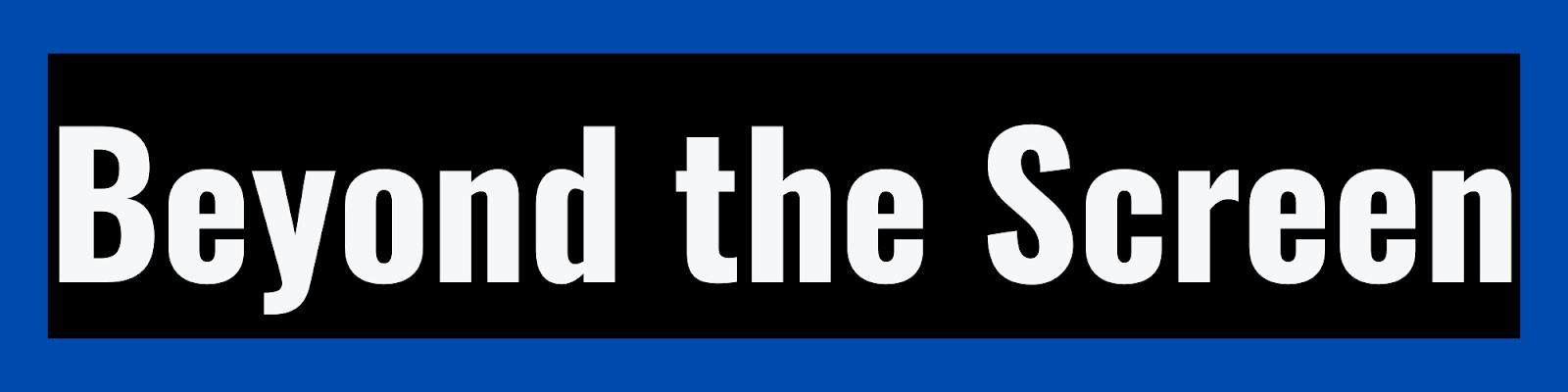How to Crop a PDF on Mac: A
Step-by-Step Guide 📎
Table of Contents
1. Introduction
2. Why Crop a PDF on Mac?
3. Preparation
- Gathering your PDF file 📂
- Choosing the right tool 🛠️
4. Using Preview
- Opening your PDF in Preview 🖼️
- Accessing the crop tool ✂️
- Adjusting the crop area 📏
- Finalizing the crop ✔️
5. Using Adobe Acrobat Pro
- Installing Adobe Acrobat Pro 📥
- Opening your PDF 📄
- Accessing the crop tool ✂️
- Adjusting the crop area 📏
- Saving your cropped PDF 💾
6. Using Online PDF Croppers
- Uploading your PDF 📤
- Cropping with online tools 🌐
- Downloading your cropped PDF 📥
7. Tips for Effective Cropping
- Maintaining aspect ratio ↔️
- Saving a backup copy 💾
- Cropping multiple pages at once 📚
8. Common Issues and
Troubleshooting
- Incomplete crop ⚠️
- Image quality loss 🖼️
- Undoing a crop ↩️
9. Additional Editing
- Adding annotations 🖋️
- Merging PDFs 🔄
10. Security and Privacy
Considerations 🔒
11. Conclusion 🎯
12. FAQs (Frequently Asked
Questions) ❓
1. Introduction
In the fast-paced world of
digital documentation, the PDF format reigns supreme, serving as a reliable and
versatile means of sharing information across various platforms and devices.
Whether you're a student juggling multiple research papers, a business
professional managing crucial reports, or a creative individual curating
visually compelling portfolios, the ability to manipulate and customize PDFs
according to your specific needs is indispensable. With the ubiquity of the PDF
format, the need to efficiently crop these documents on Mac devices has become
increasingly paramount, allowing users to tailor their content with precision,
streamline visual aesthetics, and optimize file sizes for seamless sharing and
accessibility.
The process of cropping a PDF
involves delicately altering its visual composition, eliminating unnecessary
margins, or trimming superfluous elements that may detract from the document's
overall coherence and clarity. By strategically removing excess white spaces,
adjusting page dimensions, or focusing on specific segments of the content,
users can refine the presentation of their PDFs, enhancing readability, and
emphasizing the most crucial information for targeted audiences. Moreover, the
ability to crop PDFs without compromising the integrity of the original content
underscores the importance of preserving the document's structural and visual
integrity, ensuring that essential data, including text, images, and graphics,
remains intact and unaffected by the cropping process.
As the demand for streamlined and
efficient document management continues to escalate, the necessity for
comprehensive guidance on how to crop PDFs on Mac devices becomes increasingly
apparent. This detailed guide aims to address this growing need by providing a
comprehensive and user-friendly exploration of various cropping techniques and
methodologies tailored explicitly for Mac users. Whether you're an aspiring
designer striving for impeccable visual presentations or an academic
professional seeking to organize extensive research materials, this guide will
equip you with the necessary tools and insights to navigate the intricacies of
PDF cropping, empowering you to optimize your documents with precision and
finesse. Through a detailed exploration of both built-in and third-party
software solutions, as well as practical tips and troubleshooting advice, this
guide seeks to foster an enhanced understanding of the PDF cropping process,
enabling users to leverage this valuable skill to its full potential and streamline
their document management endeavors with confidence and efficiency.
2. Why Crop a PDF on Mac?
When considering the importance
of cropping a PDF on a Mac, it's essential to delve into the myriad of benefits
this seemingly simple yet powerful process offers. Cropping a PDF on a Mac
isn't merely about removing unwanted margins or adjusting the layout; it's
about enhancing the overall user experience and optimizing the functionality of
the document.
One of the primary reasons for
cropping a PDF on a Mac is to ensure a more streamlined and visually appealing
presentation. By eliminating unnecessary white spaces or margins, the cropped
PDF becomes more focused and concise, drawing the reader's attention to the
critical content without any distractions. This can be particularly
advantageous in instances where the document contains elaborate designs,
intricate layouts, or important textual information that requires prominence.
Moreover, the act of cropping a
PDF allows users to customize the document according to specific requirements,
catering to various needs and preferences with precision and efficiency.
Whether it's adjusting the page dimensions for a better fit on a particular
device or optimizing the content for a presentation, the ability to crop a PDF
on a Mac provides users with a versatile and adaptable tool for tailoring the
document to their exact specifications.
Additionally, cropping a PDF on a
Mac contributes to improved file management and organization. By eliminating
excess or irrelevant content, users can effectively reduce the overall file
size, thereby optimizing storage space and enhancing the document's
accessibility and transferability. This streamlined approach not only
facilitates smoother data sharing and transmission but also minimizes the
impact on system resources, ensuring a more efficient workflow and enhanced
user productivity.
Furthermore, the cropping process
can significantly contribute to enhancing the document's visual aesthetics and
overall readability. By focusing on specific content and eliminating any
extraneous elements, users can create a more visually engaging and coherent
presentation, allowing the document's key information to stand out and resonate
with the reader more effectively. This visual enhancement is particularly
valuable in scenarios where the PDF serves as a marketing collateral, a
presentation material, or an educational resource, as it enables the content to
make a more compelling and impactful impression on the intended audience.
Moreover, the act of cropping a
PDF on a Mac facilitates better content management and manipulation. By
isolating specific sections or elements within the document, users can
efficiently extract relevant information for further analysis, editing, or repurposing.
This versatile approach to content extraction empowers users to leverage the
cropped PDF's specific components for various applications, such as creating
new documents, generating visual aids, or conducting detailed research, thereby
maximizing the document's utility and value across diverse contexts and use
cases.
In essence, the act of cropping a
PDF on a Mac transcends mere visual adjustments or layout modifications; it
embodies a multifaceted approach to document enhancement and optimization. By
harnessing the power of cropping, users can elevate their PDF management and
manipulation processes, fostering enhanced user experiences, improved data
organization, and increased content versatility. Whether for personal,
academic, or professional purposes, the act of cropping a PDF on a Mac serves
as a fundamental tool for refining and customizing digital content, empowering
users to unleash the full potential of their PDF documents with precision,
efficiency, and creativity.
3. Preparation
Before you embark on the process
of cropping a PDF on your Mac, it's crucial to engage in thorough and
comprehensive preparation. This preparatory phase lays the foundation for a
smooth and efficient cropping experience, ensuring that you have all the necessary
resources and knowledge at your disposal. Adequate preparation not only
streamlines the cropping process but also minimizes the likelihood of
encountering unexpected challenges or complications along the way.
Gathering your PDF file 📂
The initial step in the
preparation phase involves gathering the specific PDF file that you intend to
crop. Take the time to locate and organize the file within your Mac's storage
system, ensuring that it is readily accessible and easily retrievable when you
commence the cropping process. Verify that the PDF file you plan to work with
is the correct and most up-to-date version, as using an outdated or incorrect
file may lead to unnecessary complications or errors during the cropping
procedure.
Choosing the right tool 🛠️
Once you have identified the PDF
file that requires cropping, it's imperative to select the appropriate tool for
the task at hand. Consider the nature and complexity of the cropping you wish
to perform, as well as your familiarity with different software applications.
Assess whether the built-in features of the Preview application are sufficient
for your cropping needs, or if you require the advanced functionalities offered
by professional software such as Adobe Acrobat Pro. If you prefer a more
accessible and immediate solution, explore the option of utilizing online PDF
croppers, which provide user-friendly interfaces and streamlined cropping
processes.
Investing time in the preparatory
phase not only enhances your overall understanding of the cropping process but
also instills a sense of confidence and preparedness that can significantly
impact the efficiency and success of your PDF cropping endeavors. By ensuring
that you have the necessary PDF file at your disposal and selecting the most
appropriate tool for your specific requirements, you set the stage for a
seamless and effective cropping experience that yields optimal results.
4. Using Preview
Preview, the default image and
PDF viewer on Mac, offers a user-friendly platform for a range of basic editing
tasks, including PDF cropping. With its intuitive interface and fundamental
editing features, Preview serves as a convenient tool for users seeking a
straightforward solution without the need for advanced software. The
application's accessibility and simplicity make it an ideal choice for
individuals who require basic cropping functionalities with minimal
complexities.
Opening your PDF in Preview
To initiate the PDF cropping
process in Preview, begin by accessing your desired PDF file within the
application. Preview enables users to seamlessly open their PDFs, providing a
convenient starting point for making any necessary modifications or adjustments
to the document.
Accessing the crop tool
Upon opening your PDF in Preview,
navigate to the toolbar and locate the crop tool. The tool's placement within
the application's interface ensures easy accessibility, allowing users to
activate the cropping function and begin the process of defining the specific
area they wish to retain within the document.
Adjusting the crop area
Once the crop tool is activated,
users can utilize simple click-and-drag functionalities to select the desired
cropping area. Preview enables users to adjust the selected crop area by
dragging the corners or edges, providing flexibility and precision in determining
the final dimensions and layout of the cropped section within the PDF.
Finalizing the crop
After defining and adjusting the
desired crop area, users can finalize the cropping process by applying the
changes and confirming the modifications. Preview allows users to seamlessly
execute the crop, ensuring that the unwanted portions of the PDF are effectively
removed while preserving the integrity and quality of the remaining content.
The application's user-friendly interface and straightforward workflow
streamline the finalization process, allowing users to save the cropped PDF
with ease and convenience.
Additional features and functionalities
While Preview primarily serves as
a basic PDF editing tool, it offers a range of additional features and
functionalities that can further enhance the user experience. These features
include basic annotation tools, such as text and shape overlays, highlighting,
and drawing options, enabling users to add personalized comments or visual
elements to their cropped PDFs. Furthermore, Preview supports basic file format
conversions, allowing users to save their cropped PDFs in various formats,
including JPEG, PNG, and TIFF, facilitating seamless compatibility and
accessibility across different platforms and applications.
Optimizing user experience and accessibility
Preview's user-centric design and
intuitive functionalities contribute to an enhanced user experience, catering
to both novice and experienced users seeking a reliable and efficient PDF
cropping solution. The application's seamless integration within the macOS
ecosystem ensures optimal accessibility and compatibility, allowing users to
leverage its capabilities across various devices and platforms. With its
user-friendly interface and comprehensive set of basic editing tools, Preview
remains a versatile and essential application for users seeking a convenient
and accessible solution for their PDF cropping needs on Mac.
5. Using Adobe Acrobat Pro
For more intricate and advanced
PDF cropping tasks, Adobe Acrobat Pro offers a comprehensive set of tools and
functionalities that enable precise and detailed modifications. This
professional software is well-suited for users requiring extensive control over
their PDF editing and manipulation processes.
Installing Adobe Acrobat Pro 📥
Downloading and setting up Adobe
Acrobat Pro on your Mac is the initial step in leveraging its robust
capabilities for in-depth PDF cropping and editing.
Opening your PDF 📄
Navigating the Adobe Acrobat Pro
interface to access your target PDF file is a fundamental procedure that grants
you access to the diverse range of editing tools and options available within
the software.
Accessing the crop tool ✂️
Locating the crop tool within
Adobe Acrobat Pro's feature-rich toolkit enables you to define and adjust the
specific areas of the PDF that require cropping, ensuring precise and
customized modifications.
Adjusting the crop area 📏
Utilizing Adobe Acrobat Pro's
advanced adjustment options allows for intricate and detailed modifications,
empowering you to fine-tune the selected crop area according to your specific
requirements and preferences.
Saving your cropped PDF 💾
Finalizing the cropping process
within Adobe Acrobat Pro involves saving the modified PDF, ensuring that all
changes are accurately preserved and that the resulting document meets your
intended standards and specifications.
6. Using Online PDF Croppers
In cases where using local
software may not be feasible or necessary, online PDF croppers provide a
convenient alternative for users seeking quick and accessible solutions for
their PDF cropping needs. These platforms offer straightforward and user-friendly
interfaces that enable users to make efficient modifications to their PDFs
without the need for extensive software installations.
Uploading your PDF 📤
Uploading your PDF to an online
cropping tool is a simple and straightforward process that allows for quick and
immediate access to the platform's editing functionalities.
Cropping with online tools 🌐
Utilizing the online cropping
tool's intuitive features enables users to define and adjust the specific areas
of their PDFs that require modification, facilitating precise and accurate
alterations based on individual preferences.
Downloading your cropped PDF 📥
Finalizing the cropping process
through an online PDF cropper involves downloading the modified PDF, ensuring
that all changes are accurately preserved and that the resulting document
aligns with the user's intended specifications and requirements.
7. Tips for Effective Cropping
Optimizing your cropping process
involves implementing various strategies and techniques that ensure the
efficiency and precision of your modifications, allowing you to achieve the
desired results without compromising the quality or integrity of the PDF document.
Maintaining aspect ratio ↔️
Preserving the original aspect
ratio of the document during the cropping process is essential to retain the
integrity and visual coherence of the content, preventing any distortion or
disproportionate alterations that may impact the document's overall readability
and aesthetics.
Saving a backup copy 💾
Creating a duplicate or backup
copy of the original PDF before initiating the cropping process serves as a
precautionary measure that safeguards against any unforeseen errors or
unintended modifications, providing users with the ability to revert to the original
document if necessary.
Cropping multiple pages at once 📚
Employing efficient and
time-saving techniques, such as batch cropping, enables users to streamline
their workflow and expedite the cropping process, particularly when dealing
with PDFs containing multiple pages or extensive content that requires simultaneous
modifications.
8. Common Issues and Troubleshooting
Encountering challenges or
complications during the cropping process is not uncommon, and understanding
how to address and resolve these issues effectively is essential to maintaining
the quality and accuracy of your final cropped PDF document.
Incomplete crop ⚠️
When faced with an incomplete or
inaccurate crop, users should reassess their selected areas and adjustment
parameters, ensuring that the cropping tool encompasses the desired content
without excluding any essential elements or data.
Image quality loss 🖼️
To mitigate any potential loss of
image quality during the cropping process, users should consider employing
advanced cropping techniques that prioritize precision and detail, minimizing
the risk of compromising the visual integrity or resolution of the document's
embedded images or graphics.
Undoing a crop ↩️
In situations where users need to
revert or undo a specific cropping action, most software applications offer
dedicated features or functions that allow users to backtrack and restore the
document to its previous state, providing a comprehensive and reliable solution
for managing any inadvertent modifications or errors.
9. Additional Editing
Beyond the fundamental cropping
functionalities, users can explore additional editing options and features
available within their chosen PDF editing software, enabling them to further
enhance and customize their documents according to their specific requirements
and preferences.
Adding annotations 🖋️
Incorporating annotations or
comments within the cropped PDF facilitates collaborative or explanatory
efforts, allowing users to provide contextual information or supplementary
details that enrich the overall reading experience and comprehension of the document's
content.
Merging PDFs 🔄
Consolidating multiple PDF
documents into a single file through the merging process streamlines document
management and organization, enabling users to create comprehensive and
cohesive compilations that encompass a diverse range of relevant information or
data within a unified and easily accessible format.
10. Security and Privacy
Considerations 🔒
When engaging in PDF cropping and
editing processes, users should prioritize the security and confidentiality of
their documents, ensuring that sensitive or private information remains
protected and inaccessible to unauthorized individuals or entities.
11. Conclusion 🎯
Mastering the art of cropping
PDFs on a Mac empowers users to efficiently manage and customize their
documents, tailoring the content to their specific requirements and preferences
without compromising the overall quality or integrity of the original material.
By following the comprehensive guidelines and utilizing the recommended tools
and techniques outlined in this guide, users can navigate the cropping process
with confidence and precision, achieving optimal results that meet their
individual needs and expectations.
12. FAQs (Frequently Asked
Questions) ❓
Q1: Can I crop a PDF for free on a
Mac?
Yes, the built-in Preview app on
your Mac allows you to crop PDFs without any additional costs or software
installations.
Q2: Are online PDF cropping tools
safe to use?
Reputable online PDF cropping
tools implement stringent security measures to ensure the protection and
privacy of user data and documents. However, users should exercise caution when
uploading sensitive or confidential information to any online platform.
Q3: How can I undo a crop in Adobe
Acrobat Pro?
To revert a specific cropping
action in Adobe Acrobat Pro, users can utilize the software's dedicated undo
function, allowing them to backtrack and restore the document to its previous
state.
Q4: Will cropping a PDF affect its
text content?
Cropping a PDF selectively
removes specific areas or elements from the document, leaving the remaining
text and content intact and unaltered.
Q5: How can I merge multiple cropped
PDFs into a single document?
Most PDF editing software,
including Preview and Adobe Acrobat Pro, offer merging functionalities that
enable users to combine multiple PDFs into a unified and cohesive document,
streamlining the management and accessibility of various content or information.
Q6: Can I crop multiple pages
simultaneously in Preview?
While Preview does not offer
batch cropping functionality, users can individually crop multiple pages by
applying the desired modifications to each page separately, ensuring consistent
and uniform adjustments throughout the document.
Q7: Is it possible to add watermarks
to a cropped PDF?
Yes, both Preview and Adobe
Acrobat Pro offer watermarking features that allow users to add customized or
predefined watermarks to their cropped PDFs, enhancing the document's visual
appeal and integrity.
Q8: Does cropping a PDF affect its
file size?
Cropping a PDF can potentially
reduce its overall file size, particularly when removing extensive or
unnecessary content that contributes to the document's data volume and storage
requirements.
Q9: Can I crop a PDF without using
any external software on a Mac?
Yes, the native Preview
application on Mac provides users with essential cropping functionalities that
eliminate the need for additional or external software installations, allowing
for efficient and convenient PDF modifications.
Q10: How can I ensure the privacy of
my cropped PDFs when sharing them?
To safeguard the privacy and
security of cropped PDFs during the sharing process, users can utilize
encrypted or secure file-sharing methods, such as password-protected documents
or secure online file transfer services, ensuring that only authorized individuals
can access and view the shared content.
This comprehensive guide equips
Mac users with the essential knowledge and skills required to effectively crop
PDFs, enabling them to personalize and optimize their documents with ease and
confidence. Whether you're a seasoned professional or a novice user, the
step-by-step instructions, practical tips, and troubleshooting insights
presented in this article offer valuable guidance and support for achieving
optimal results in your PDF cropping endeavors.