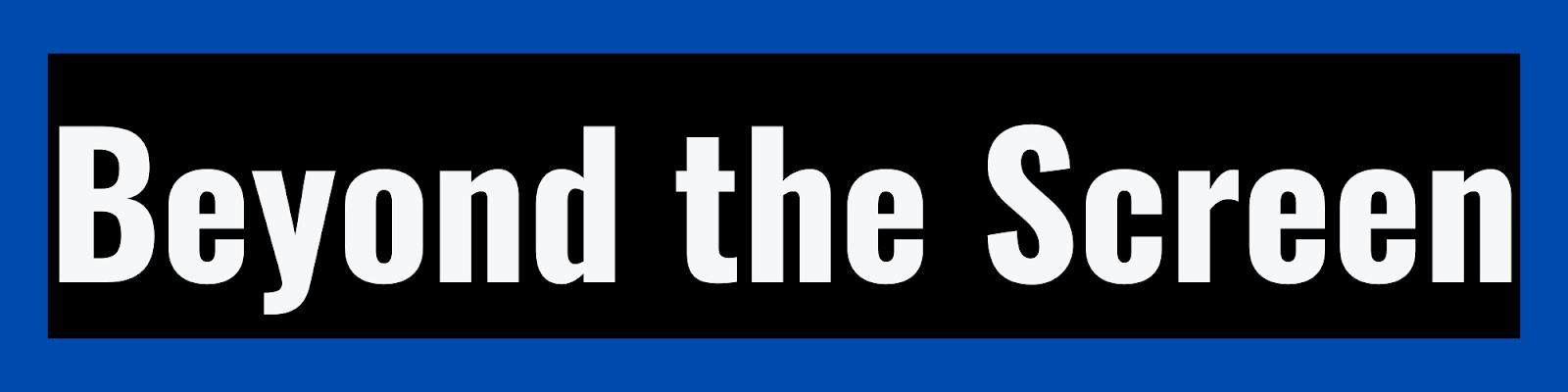How to Crop Video in Premiere Pro 🎥
Article Outline
Introduction
Overview of Cropping in Premiere
What
is cropping video?
Why
crop video in Premiere?
Cropping
vs trimming video
Steps to Crop Video in Premiere
Access
the Crop Effect in the Premiere Pro Effects Panel
Locate
the Crop effect in the Effects tab
Drag
and drop the effect onto your clip
Adjust
the Crop Settings in the Effect Controls
Enter
numeric measurements for precise cropping
Click
and drag crop borders to interactively adjust
Use
crop guides and overlays for accuracy
Render
and Export the Cropped Video
Apply
crop changes and render clip
Export
cropped clip for use in project
Cropping for Specific Goals and Scenarios
Cropping
Out Black Bars and Letterboxing
Identify
black bar spacing in footage
Adjust
crop top and bottom values accordingly
Preview
cropped frame without black bars
Cropping
to Create Custom Zoom and Pan Effects
Import
larger clip for zooming potential
Animate
crop position keyframes to pan across clip
Change
crop size over time to create zoom illusion
Cropping
to Specific Aspect Ratios and Frame Sizes
Calculate
target aspect ratio dimensions
Set
crop overlays and guides for aspect framing
Adjust
crop numerically to perfectly match aspect
Pro Tips for Cropping Video Professionally
Use
Guides and Grids for Precision Framing
Overlay
guides matching target dimensions
Use
grid to align crop with rule of thirds
Preview
Full Clip Before Deciding Crop Points
Scan
entire clip first to find key action
Determine
relevant focal points and action beats
Plan
crop to highlight important moments
Maintain
Both Cropped and Original Footage
Retain
original in case alternate crop needed
Cropped
clip becomes permanent edit
Original
preserves full framing options
Conclusion
FAQs
How to Crop Video in Premiere Pro 🎥
Introduction
Cropping video clips is an
essential technique for creating professional, engaging video projects in Adobe
Premiere Pro. Cropping allows you to refine the framing, orientation, and size
of footage to hone in on the most important visuals and action.
Premiere's crop effect is a
simple yet powerful tool for removing distractions, fixing framing issues,
creating zooms and pans, or tailoring media for different aspect ratios and
frame sizes. Learning to strategically crop video unlocks new creative possibilities
and improves overall video quality.
In this comprehensive guide,
we'll cover everything you need to know to master cropping in Premiere Pro,
including:
- The nuts and bolts of how to
crop clips in the timeline
- Specialized cropping methods
for different scenarios
- Pro tips for getting the best
results when cropping
- Common FAQs about cropping in
Premiere
Cropping is an essential skill
that can take your videos to the next level. Let's dive in!
Overview of Cropping in Premiere
To start mastering video cropping
in Premiere Pro, you first need to understand what cropping is, why you'd want
to crop, and how it differs from other editing techniques like trimming.
What is cropping video?
Cropping refers to removing outer
edges of a video clip to create a closer, tighter frame on the main focal
point. Anything outside the designated crop area gets permanently removed from
the footage.
It effectively "zooms
in" on a portion of the existing video, enhancing and featuring certain
elements while downplaying or eliminating others. Cropping lets you hone in on
only the most important, relevant visuals from a given shot.
For example, you could crop a
wide nature shot down to only the active wildlife in the center, or crop an
interview close-up to better frame the subject's face. Cropping creates closer,
more intimate framing.
Why crop video in Premiere?
Here are some of the main reasons
you'd want to crop video footage in your Premiere Pro editing workflow:
- Reframe and focus viewer
attention - Cropping eliminates distractions and draws the eye only to key
visuals. Remove cluttered backgrounds or stray edges to hone in on the action.
- Fix improperly framed shots -
Crop to "reframe" shots with elements positioned too high, low, left
or right. Salvage distracting or imbalanced framing.
- Prepare media for specific
aspect ratios - Tailor footage for platforms like YouTube, Instagram, etc. by
cropping to fit needed dimensions.
- Create zooms and pans - Animate
cropping over time to zoom in or pan across a shot for added motion.
- Get rid of black bars and
letterboxing - Crop out the black pillarboxing that appears on some legacy
footage.
- Change orientation from
landscape to portrait - Crop wide landscape shots vertically to fit portrait
orientations.
Cropping is useful in countless
editing scenarios. It solves many common video problems!
Cropping vs trimming video
It's crucial to understand the
difference between cropping and trimming footage:
- Cropping removes pixels from
the outer edges, cutting from the outside in. The focal point remains centered.
- Trimming shortens the clip from
either the head or tail. It cuts from the front or back, shifting the frame's
focus earlier or later.
Trimming saves time by removing
unnecessary heads and tails. Cropping refines the core framing within a shot.
Master both techniques for efficient editing!
Now that you understand the
basics of cropping, let's look at how to actually crop clips in Premiere Pro.
Steps to Crop Video in Premiere
Premiere makes cropping clips
simple. Just apply the Crop effect and adjust the cropping overlay to achieve
the desired custom framing. Here's how it works:
Access the Crop Effect in the
Premiere Pro Effects Panel
To crop any video or image asset
in Premiere, you first need to add the Crop effect:
Locate the Crop
effect in the Effects tab
Open the Effects panel and select
the Video Effects folder. Then locate the Crop effect under the Transform
subfolder.
Drag and drop the
effect onto your clip
Click and drag the Crop effect
directly onto the clip you want to crop in the timeline. This applies the
cropping parameters and overlay to that clip.
Adjust the Crop Settings in the
Effect Controls
Once the Crop effect is added,
you can tweak the settings to achieve your desired crop:
Enter numeric
measurements for precise cropping
In the Effect Controls, manually
set pixel measurements for the Top, Left, Bottom, and Right to define an exact
crop size and position.
Click and drag
crop borders to interactively adjust
You can also click and drag the
crop overlay borders on the Program Monitor to visually set the crop. The video
preview updates live as you adjust.
Use crop guides
and overlays for accuracy
Enable guides like Aspect Ratio,
Grids, Anchor Point, etc. to crop accurately to specific dimensions and
alignments.
Render and Export the Cropped Video
With the crop effect settings
perfect, apply the changes permanently:
Apply crop changes
and render clip
Click the Apply button in the
Effect Controls to finalize the crop edits and render the changes into the
clip.
Export cropped
clip for use in project
The cropped video is now ready to
export and use throughout your project!
And that's it - Premiere makes
cropping video clips simple and intuitive. Now let's go over some more
advanced, specialized methods.
Cropping for Specific Goals and
Scenarios
Certain cropping techniques are
better suited for particular editing goals:
Cropping Out Black Bars and
Letterboxing
Some older SD footage or
improperly framed shots have black bars along the edges from pillarboxing or
letterboxing. Cropping is a quick way to get rid of them:
Identify black bar
spacing in footage
Scan through the clip and
determine how many pixels the letterboxing bars are consuming top/bottom or
left/right.
Adjust crop top
and bottom values accordingly
In the Effect Controls, increase
the Top and Bottom crop values equally by the right amount to crop off black
bars.
Preview cropped
frame without black bars
The crop preview will now show
your shot filling the full frame without bars!
Cropping to Create Custom Zoom and
Pan Effects
By keyframing the crop over time,
you can create dynamic zooming and panning effects:
Import larger clip
for zooming potential
Start with a high res clip with
room to scale up and move around within the frame.
Animate crop
position keyframes to pan across clip
Change the crop Anchor Point over
time to slowly pan across the footage.
Change crop size
over time to create zoom illusion
Enlarge the crop size over time
to zoom in, and shrink it to zoom back out.
Cropping to Specific Aspect Ratios
and Frame Sizes
Cropping clips to exact
dimensions prepares them for various social, web, and device deliverable
formats:
Calculate target
aspect ratio dimensions
Determine the pixel dimensions
needed for platforms like Instagram or YouTube.
Set crop overlays
and guides for aspect framing
Enable the Aspect Ratio overlay
at your target aspect to visually frame shots.
Adjust crop
numerically to perfectly match aspect
Dial in the Left, Right, Top, and
Bottom values to crop each side precisely.
Cropping for specific aspect
ratios ensures properly sized exports for any media audience or destination.
Pro Tips for Cropping Video
Professionally
Take your Premiere Pro cropping
skills to the next level with these professional techniques:
Use Guides and Grids for Precision
Framing
Guides and grids overlayed on the
Program Monitor help crop footage meticulously:
Overlay guides
matching target dimensions
Display guides at the exact
aspect ratio or dimensions needed for project.
Use grid to align
crop with rule of thirds
Line up the crop borders with
important points on the rule of thirds grid.
Preview Full Clip Before Deciding
Crop Points
Scan through the entire clip to
identify the most engaging sections before cropping:
Scan entire clip
first to find key action
Get a sense of the full picture
before focal points.
Determine relevant
focal points and action beats
Note key moments of action,
dialogue, etc. to highlight.
Plan crop to
highlight important moments
Strategize the best crop framing
to feature the best moments.
Maintain Both Cropped and Original
Footage
When cropping, retain the
original uncropped footage just in case:
Retain original in
case alternate crop needed
Uncropped footage preserves
flexibility to re-crop differently.
Cropped clip
becomes permanent edit
Once rendered, the crop effect is
baked into the exported video.
Original preserves
full framing options
The original maintains the full
area and flexibility of the shot.
Using guides, scoping the full
clip, and preserving originals will help take your Premiere Pro cropping to
professional grade.
Conclusion
Cropping video clips is a
deceptively simple yet incredibly powerful technique for refining and
transforming your footage. Strategic cropping focuses attention on visual
storytelling, fixes problematic framing, removes black bars, allows custom
zooms and pans, and prepares media for multiple aspect ratios.
Truly mastering cropping in
Premiere Pro unlocks new creative possibilities and brings your videos to
higher levels of professional polish. The crop tool improves the
cinematography, composition, and overall quality of footage.
We've just scratched the surface
of cropping techniques and best practices here.
Now grab some footage and start
cropping clips like a pro! Fine-tuning your video framing makes all the
difference.
FAQs
How do I crop video in Premiere Pro?
To crop clips in Premiere, first
select the clip in the timeline. Go to Effects > Video Effects >
Transform and drag the Crop effect onto the clip. Adjust the crop area by
entering numeric values or dragging the crop borders and overlays. Click Apply
when finished cropping.
Does cropping reduce video quality?
No, cropping does not reduce
quality or resolution of the remaining cropped area. It only removes pixels
from the outer edges. However, aggressive cropping that zooms beyond native
resolution may degrade quality.
What are the keyboard shortcuts to crop in Premiere?
Select the clip and press C to
enter crop mode. Then press Shift + C to center the crop, or click and drag
crop handles on the program monitor to adjust. Press Enter to exit crop mode.
How do I crop a specific area of a video clip?
To crop a certain area, first
enlarge the crop borders well beyond that area, then click and drag the anchor
point on the crop overlay to position it directly over the desired focal point.
You can also nudge the crop numerically.
Can I re-crop clips multiple times in Premiere Pro?
Yes, cropping is non-destructive,
so you can adjust and even remove the crop effect anytime to try different
framing options. The original footage remains intact below the crop effect.
How do I remove black bars when cropping in Premiere?
Increase the Top and Bottom crop
amounts equally to push the crop edges in just enough to remove the
letterboxing bars top and bottom. Go slowly until bars disappear.
What is better - scaling or cropping in Premiere Pro?
Cropping is better in most cases.
Scaling (resizing clips) tends to degrade quality and looks pixelated,
especially enlarged. Cropping avoids quality loss and zooms in cleanly by
removing pixels.
How can I zoom and pan footage using cropping?
Import a large, high-res clip.
Then keyframe the Anchor Point crop setting to slowly pan across the frame over
time. Also keyframe Size to scale the crop up/down to zoom in and out.
What aspect ratio should I crop video for YouTube?
The standard YouTube player is
16:9 widescreen. Set the Aspect Ratio overlay to 16:9 and position the crop
guides to frame the most relevant visuals inside the guides.
How do I crop portrait orientation video for Instagram?
Instagram video is 9:16 vertical.
Set the crop Aspect Ratio to 9:16. Make the crop taller than wide to fit the
important action inside the vertical guides. Adjust values for perfect 9:16.
What is better for cropping - After Effects or Premiere Pro?
Premiere and After Effects both
allow cropping footage. Premiere is better for quick clip refinement before
editing. After Effects gives more creative control for cropping complex frame
animation and motion graphics work.
Is there a crop tool built into Premiere's Program Monitor?
Yes - click the crop icon in the
Program Monitor toolbar to activate selection-based cropping. But this applies
no effect, so the Crop effect gives more control with parameters and
keyframing.
How can I tell if a clip is already cropped in Premiere?
Check for existing crop effects
in the Effects tab. Also, cropped clips often have unusual dimensions like
2048x858 rather than even numbers. Comparison with original footage will also
reveal if cropping occurred.