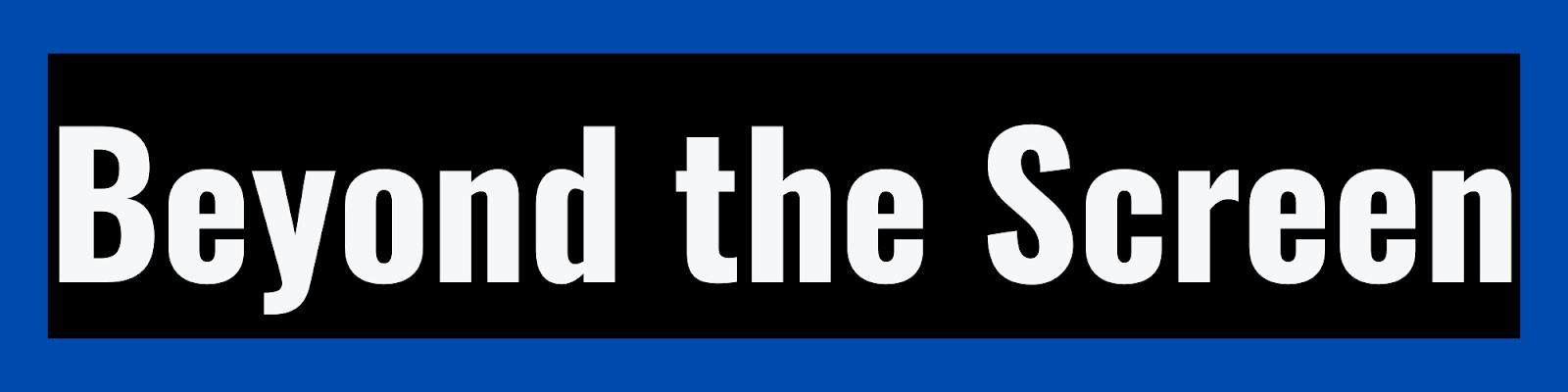How to Reset Apple Watch: A Comprehensive Guide
In this comprehensive guide, we will provide you with detailed instructions on how to reset your Apple Watch effectively. Whether you're facing technical issues, planning to sell your watch, or simply want to start fresh, resetting your Apple Watch is a straightforward process. We will explore three primary methods to reset your Apple Watch: using the Watch app on your paired iPhone, resetting it directly from the watch itself, and utilizing iCloud for remote resetting. Additionally, we'll offer valuable tips and precautions to ensure a seamless reset experience.
Table of Contents
1. Introduction
2. Method 1: Resetting via the Watch App
- [Step 1: Launch the Watch App]
- [Step 2: Access "My Watch"]
- [Step 3: Navigate to General Settings]
- [Step 4: Initiate the Reset]
- [Step 5: Erase Apple Watch Content]
3. Method 2: Resetting from the Apple Watch
- [Step 1: Access Settings]
- [Step 2: Navigate to General]
- [Step 3: Initiate the Reset]
- [Step 4: Erase All Content and Settings]
4. Method 3: Resetting Using iCloud
- [Step 1: Visit iCloud.com]
- [Step 2: Sign In]
- [Step 3: Access Find My iPhone]
- [Step 4: Erase Apple Watch Remotely]
5. Helpful Tips and Precautions
6. Conclusion
You can use the table of contents to navigate to specific sections of the article easily.
Introduction
Knowing how to reset your Apple Watch can be crucial for various reasons, including troubleshooting software problems, erasing personal data, or preparing it for a new owner. In this guide, we'll provide step-by-step instructions on how to reset your Apple Watch, customized to meet your specific needs. We'll cover three primary methods to empower you to confidently perform a successful reset.
Method 1: Resetting via the Watch App
Step 1: Launch the Watch App
The first method involves using the Watch app on your paired iPhone to reset your Apple Watch. Follow these steps:
- 1. Ensure your iPhone is paired with your Apple Watch.
- 2. Open the Watch app on your iPhone.
Step 2: Access "My Watch"
Once you have the Watch app open, follow these steps:
- 1. Locate and tap on "My Watch" at the bottom of the app's main screen.
Step 3: Navigate to General Settings
To proceed with the reset, follow these instructions:
- 1. Scroll down the "My Watch" page and select "General."
Step 4: Initiate the Reset
To initiate the reset process, do the following:
- 1. Scroll to the bottom of the General settings page and tap on "Reset."
Step 5: Erase Apple Watch Content
To complete the reset, you'll need to erase all content and settings on your Apple Watch. Here's how:
- 1. Find and tap on "Erase Apple Watch Content."
- 2. Confirm your decision by selecting "Erase All Content and Settings."
Method 2: Resetting from the Apple Watch
Step 1: Access Settings
The second method involves resetting your Apple Watch directly from the watch itself. Here are the steps:
- 1. Press the Digital Crown on your Apple Watch to access the home screen.
- 2. Locate and tap on the "Settings" app.
Step 2: Navigate to General
To access the reset options, you'll need to follow these instructions:
- 1. Scroll down within the "Settings" app and select "General."
Step 3: Initiate the Reset
To initiate the reset from your Apple Watch, follow these steps:
- 1. Within the "General" settings, locate and tap on "Reset."
Step 4: Erase All Content and Settings
To proceed with the reset, you'll need to erase all content and settings on your watch. Here's how:
- 1. Find and tap on "Erase All Content and Settings."
- 2. Confirm your choice by entering your Apple ID password if prompted.
Method 3: Resetting Using iCloud
Step 1: Visit iCloud.com
The third method involves using iCloud to remotely reset your Apple Watch. Follow these steps:
- 1. Open a web browser on a computer or another device and navigate to [iCloud.com](https://www.icloud.com).
Step 2: Sign In
To access your Apple Watch through iCloud, follow these instructions:
- 1. Sign in using your Apple ID and password.
Step 3: Access Find My iPhone
To locate and reset your Apple Watch, proceed as follows:
- 1. Click on "All Devices" at the top of the iCloud interface.
- 2. From the list of devices, select your Apple Watch.
Step 4: Erase Apple Watch Remotely
To complete the reset process remotely, follow these steps:
- 1. Click on "Erase Apple Watch."
- 2. Confirm your decision.
Helpful Tips and Precautions
Now that you are familiar with the three primary methods of resetting your Apple Watch, consider these valuable tips and precautions:
- **Back Up Your Data:** Before proceeding with any reset, it's crucial to back up your Apple Watch's data to prevent the loss of essential information. You can perform this backup through the Watch app on your paired iPhone.
- **Ensure Adequate Battery Life:** To complete the reset process successfully, make sure your Apple Watch has sufficient battery life. Attempting a reset with a low battery could lead to interruptions.
- **Removing Activation Lock:** If you plan to sell or transfer your Apple Watch to another user, you must remove the Activation Lock. This ensures that the new owner can set up the watch without any issues.
- **Consult Apple Support:** If you encounter any challenges or uncertainties during the reset process, don't hesitate to reach out to Apple Support. They can provide expert guidance and assistance to ensure a smooth reset.
Conclusion
In conclusion, this comprehensive guide has equipped you with detailed knowledge on how to reset your Apple Watch using various methods. Whether you opt to reset via the Watch app on your paired iPhone, directly from the watch itself, or remotely through iCloud, you now have the skills to perform a successful reset tailored to your specific requirements.
By following the comprehensive procedures and adhering to essential precautions, you can confidently reset your Apple Watch, addressing a wide range of needs, from troubleshooting technical issues to preparing your device for a new user. Always remember to back up your data, ensure adequate battery life, and don't hesitate to contact Apple Support if you require assistance during the reset process.
FAQs (Frequently Asked Questions)
1. Is resetting my Apple Watch the same as erasing it?
- Resetting your Apple Watch typically involves erasing its content and settings, effectively restoring it to a factory-like state. Erasing alone may not achieve the same level of reset.
2. Can I reset my Apple Watch if I've forgotten my passcode?
- Yes, you can reset your Apple Watch even if you've forgotten your passcode, using methods outlined in this guide, such as through the Watch app on your paired iPhone or via iCloud.
3. Will resetting my Apple Watch delete my health and fitness data?
- Yes, resetting your Apple Watch will erase all data on the device, including health and fitness data. Ensure you back up this information beforehand.
4. How long does the Apple Watch reset process typically take?
- The duration of the reset process can vary depending on your Apple Watch model and storage capacity. In general, it takes a few minutes to complete.
5. What should I do if my Apple Watch encounters an error during the reset?
- If you encounter any errors or issues while resetting your Apple Watch, it is advisable to contact Apple Support for professional assistance and troubleshooting.